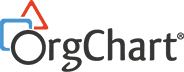Advanced Search with OrgChart Now
Congratulations! Your company has finally moved to a company-wide, automated solution to visualise your data. You’ve integrated your HRIS to pull the data of hundreds or thousands of employees to create customised org charts for your company. You’ve published the data you want your employees to have access to securely on the company intranet. The information on the charts changes in real-time as your company grows and evolves.
The next question might be, how do you and your colleagues navigate this visual representation of the workforce to find the answers they need? While the Standard Search feature in OrgChart Now allows you to search by name or title, you can create a fully customised searching experience with Advanced Search. Members of your team with administrator privileges can configure Advanced Search for your organisation. The option appears within the search box accessible from the top toolbar. Here, you will find custom search fields determined by the administrator.

Advanced Search is found in the top OrgChart Now toolbar
Any field values in your data source can be configured as search keys. Some of the Advanced Search fields that administrators can select from are title, division, employee id and location. Some of our client’s favorite options are the ability to search by location and incorporate photo search.
In today’s business climate of dispersed workforces and remote working, chances are someone in your group is not physically present with you in the office. Searching by location is a great way to stay up-to-date with where exactly your employees are working from, their time zones and their availability. This chart view can be used to schedule group meetings or efficiently allocate resources.
Another useful option, especially for employees being onboarded or employees changing departments, is photo search. Your organisation can choose to enable this search to display employee photos on the results page. This will help employees new to the organisation or group to identify each other on the next meeting or Zoom call and to quickly learn each other’s roles.
To set up these advanced search fields, administrators can get started by going to More > Chart Settings and then selecting the Search & Directory option from the left side menu.
To enable photo search, administrators must already have imported photos into their charts. Once that has been set up, click on the  icon in the top right corner of the Search panel. Next perform a Standard or Advanced Search and you will now see all your workforce’s photos.
icon in the top right corner of the Search panel. Next perform a Standard or Advanced Search and you will now see all your workforce’s photos.

Photo Search in OrgChart Now
OrgChart Now’s Advanced Search feature is a powerful tool to navigate your charts quickly and retrieve the information you’re focused on. To learn more about Advanced Search, check out our Help Guide page on Search, or for detailed instructions for administrators go to the Search and Directory page. Need more help? Request a free demo with one of our experts.